New Website FAQs and Site Improvements
Site Improvements
Civil War Roster: We've added how-to-search and FAQ articles. Search and learn more About Our Civil War Roster and Compiled Civil War Service Records.
- Spouse Match: You can now find possible spouse matches on Marriage Records.
New Website FAQs
Can I do a “spouse match” search in vital records content?
Good news! You can now find possible spouse matches on Marriage Records. Continue to Research Your Family History.
How can I find historic newspapers?
On the new website, the advanced search page for newspapers has been replaced with a newspaper search results page that has filters.
Follow these steps to use filters to drill down and find newspaper images in the collection:
- Go to this page: //www.wisconsinhistory.org/Content.aspx?dsNav=N:1184
- You will be taken to a search result page showing the entire Wisconsin Local History and Biography Articles (WLHBA) collection.
- To narrow results, click any blue link on the left.
- To search within the results, go to the top search box, type in a term, check the "search within" checkbox and search through the results using another search term/keyword.
For more information about the newspapers in our collections, see About Our Newspapers.
How can I find the Dictionary of Wisconsin History?
The Dictionary of Wisconsin History did not go away, but instead was combined with hundreds of other Wisconsin essays to create the new Learn About Wisconsin History. You can search for an essay or click around the page to see the ones we are spotlighting. We encourage you to check back, as hundreds more essays will be added over the coming months.
How can I find Wisconsin Historic Images/Photos (WHI)?
On the new website, the advanced search page for images has been replaced with an image page that has filters. Follow these steps to use filters to drill down and find images in the collection:
- Go to Visual Materials in Our Collections
- Enter your search term in the grey box ("Search Visual Materials in Our Collections") and click "GO."
- You will be taken to a search result page showing images in our collection that match your search term/s.
- To narrow results, click any blue link on the left. Click multiple links to continue to narrow results.
- To search within the results, go to the top search box, type in a term, check the "search within" checkbox and search through the results using another search term/keyword.
Have Questions?
Our expert staff members are available to help you find what you're searching for. Please contact our Library-Archives staff at 608-264-6535 or by email below.
asklibrary@wisconsinhistory.org
Last updated: August, 2014