Search Help
How do I search the new Wisconsin Historical Society website?
"Site-Wide Search"
Search more than 3 million records all at once (from a wide variety of the Society’s databases)with our streamlined search box, available at the top of every page on the new site. A site-wide search is likely to return results that include many types of resources related to your keyword, including: photos, maps, essays, books, newspaper clippings, historical essays, lesson plans and/or biographies.

"Search Inside" a Section or Topic
To search by keyword within a section such as "Teach and Learn Wisconsin History" or a topic such as "Maps and Atlases," enter your term(s) into the search box located within the page and click the blue GO button. The search engine will narrow the scope of its scan and your results list will include matches only related to items included in that section or topic.

Search Our Catalogs, Indexes and Digital Collections
Many of our materials are still available only in physical form and can be searched by using our Library and Archives Catalogs. You can also Explore Our Collections to sample an ever-growing selection of online materials.
See our Collections Overview page to learn about the scope and strengths of our collections.
How can I sort, refine and/or expand my search results?
Sort

Search results are returned in a list sorted by relevance. Results can be resorted by clicking on the SORT BY pull-down menu at the top of the results list and selecting an option.
Refine
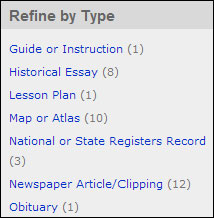
Your results page is a list of records. On the left side of the results page are options to refine your search. These options are links. The types and number of links available are based on the content of the records that have been retrieved.
From your results page, select one of the links on the left side of the screen to refine your search results. Your results will be filtered further to show only those items associated with the link you selected.
As you refine your results list, the link list on the left will automatically refine itself. The remaining links will be the ones associated with your new refined results. It is possible to refine your search to the point where no more links display.
Expand (Broaden)

As you enter keywords and use filter options, they will appear on the breadcrumb list (a navigation aid), at the top of the Search Results page. Clicking the "X" in any Breadcrumb will remove it and expand your search results list.
Learn More
Visiting the Library and Archives
Area Research Centers
Have Questions?
Our expert staff members are available to help you find what you're searching for. Please contact our Library-Archives staff at 608-264-6535 or by email below:
Spot a problem with the website? Love a new feature? We'd like to know.